Tip of the Month: Selecting Units and Processes
![]() Did you know?
Did you know?
BarnOwl has enhanced the Select Unit and Select Process forms to make it easier to find units and processes for selection.
The Select Units form is accessed wherever you see the ![]() button, and the Select Processes form is accessed wherever you see the
button, and the Select Processes form is accessed wherever you see the ![]() button.
button.
The Select Units and Select Processes forms work in the same way, displaying a hierarchy tree of the Organisational structure (Select Units) or the Process tree (Select Processes). Additionally, the tree displays icons which tell you which units/processes are available for selection.
![]() If your configuration of BarnOwl limits tree access, you will only be able to view units/ processes for which you have permissions. The “Show All” option will only display units/processes for which you have permissions.
If your configuration of BarnOwl limits tree access, you will only be able to view units/ processes for which you have permissions. The “Show All” option will only display units/processes for which you have permissions.
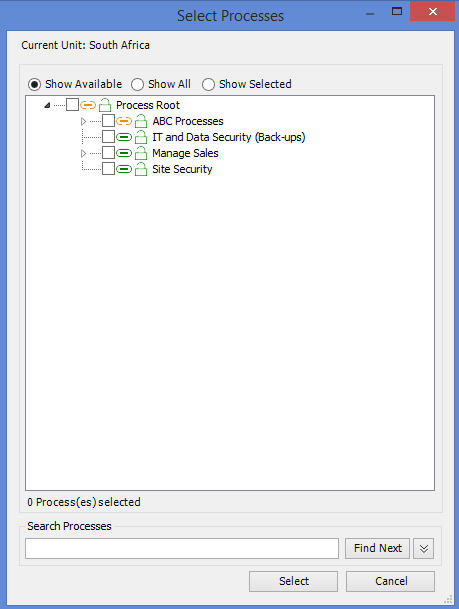 |
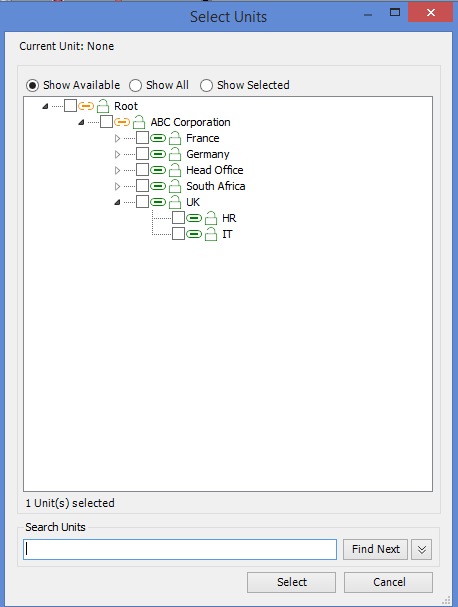 |
To select a unit/process, click the box next to the unit or process you wish to select.
To select a unit/process and all its child units / processes, highlight the unit/process, right-click, and click “Select All”. The selected unit/process and all child units/processes will be selected.
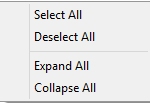
![]() Use the context menu to expand and collapse the organisational structure or process tree. This is useful, because you may have permission on a child unit or process, but not for the parent unit or process. Expanding the tree will show all child units and/or processes.
Use the context menu to expand and collapse the organisational structure or process tree. This is useful, because you may have permission on a child unit or process, but not for the parent unit or process. Expanding the tree will show all child units and/or processes.
A combination of icons indicate whether a unit/process is available for selection, and also whether a process has been applied to the unit. This table shows the icons.
| This Icon: | Means this: |
| This icon means that the unit / process is available for selection because you have the correct permissions. | |
| This icon means that the unit / process is not available for selection because you do not have the correct permissions. | |
| |
The process has been applied to a unit. |
| |
The process has not been applied to a unit. |
You can use the radio buttons at the top of the form to specify how you wish to view the Organisational structure or Process tree.
![]()
- The Show Available radio button is the default selection. This displays all units/processes which are available for selection. Only units/processes where you have permission will be displayed.
- When the Show All radio button is selected, all units / processes are displayed, including units / processes where you do not have permissions (unless the Tree Access limitation is specified), or where the process has not been applied to a selected unit.
- When the Show Selected radio button is clicked, only units / processes which have been selected are displayed.
To search for a Unit or Process:
At the bottom of the form, click the ![]() button to expand the search options. You can search by Title (default) or by Reference.
button to expand the search options. You can search by Title (default) or by Reference.
![]()
To view a unit or process’s Reference, hover your mouse over the process. A tooltip showing the Reference is displayed.
Unit:
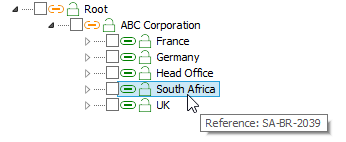
Process:
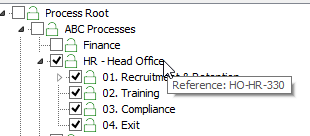
Type the name of the unit/process you are looking for in the Search Units or Search Processes field, and click the ![]() button. The first occurrence of the unit /process is highlighted.
button. The first occurrence of the unit /process is highlighted.
The number of selected units/processes is shown by the Units Selected or Processes Selected counter control above the Search Units / Search Processes field.
![]()
![]()