Tip of the Month: Creating Recurring Votes, Surveys and Questionnaires
 Did you know?
Did you know?
You can set up recurring votes, surveys and questionnaires in the Template tree, and then apply them once to the relevant unit(s). The template will be automatically recreated based on the specified time period, using the following rules:
Title, Reference, Description, Originator, Escalation rules and Owners are duplicated from the original template
Start date will be the date that the voting template is automatically created
Due date will be calculated based on the number of days between the original start and end date
Status is set to “”Active” for vote templates
There are two steps to creating a recurring template:
Create the original template in the BarnOwl Templates library
Apply the template to the business unit(s) where it will be used
Setting up a Recurring Template
To set up a recurring template:
In the Templates tree, from the View menu, point to Voting, and select Voting Template register.
The voting template register opens.
Right-click in the Voting Template register, and from the menu that appears, select Template (or survey or questionnaire).
The Voting Template Wizard opens. You can create the vote as normal.
On the Recurring page, you can specify how you want the template to recur. Select the “Is Recurring” checkbox.
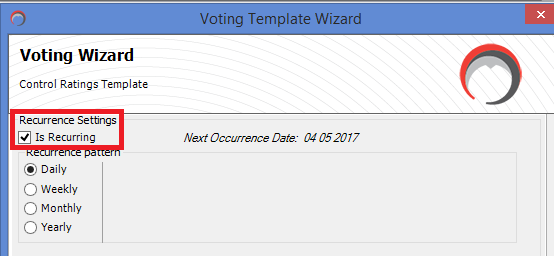
You can specify daily, weekly, monthly and yearly. The options (such as day of the week or day of the month) will change depending on the recurrence pattern you select. The date of the next occurrence is displayed.
Daily Settings
The vote template will be automatically recreated each weekday.
Weekly Settings
The vote will be sent out weekly. You can specify which day of the week the vote will be sent out on.
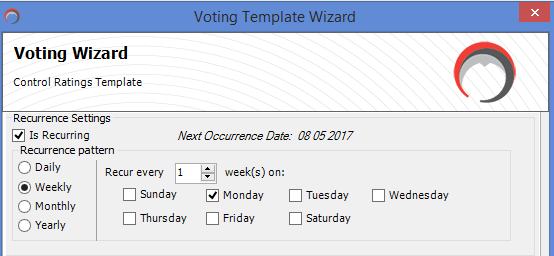
 Using the weekly recurrence pattern, you can also specify that the vote will be sent out every two weeks, or every six weeks if required, using the “recur every xxx week(s) control”.
Using the weekly recurrence pattern, you can also specify that the vote will be sent out every two weeks, or every six weeks if required, using the “recur every xxx week(s) control”.
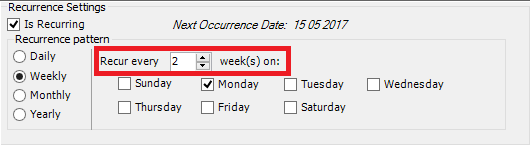
Monthly Settings
The vote will be sent out monthly. You can specify either a date (such as the first of each month) or you can specify a day.
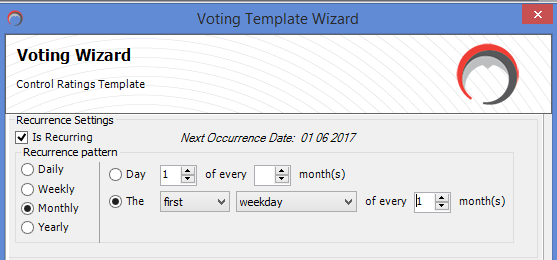
 Using the monthly recurrence pattern, you can also specify that the vote will be sent out every quarter (by entering the number of months between occurrences).
Using the monthly recurrence pattern, you can also specify that the vote will be sent out every quarter (by entering the number of months between occurrences).
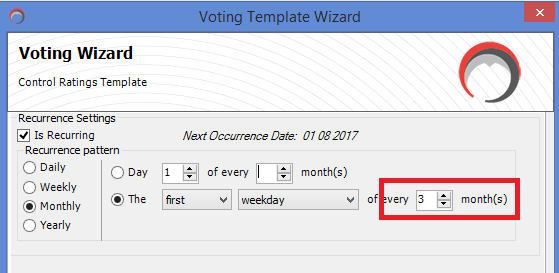
Yearly Settings
The vote will be sent out once a year. You can specify the month and day.
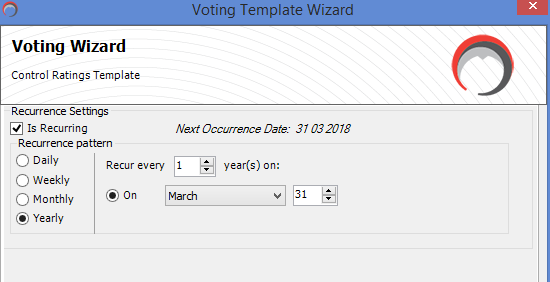
Complete the wizard and close.
The recurring template has been set up, and can be applied to all the relevant business units.
Applying a Recurring Template
To do this:
- In the Templates tree, view the Voting Template Register (or Survey or Questionnaire, as required).
- Select the template you wish to apply, right-click, and from the menu that appears, select “Apply”.
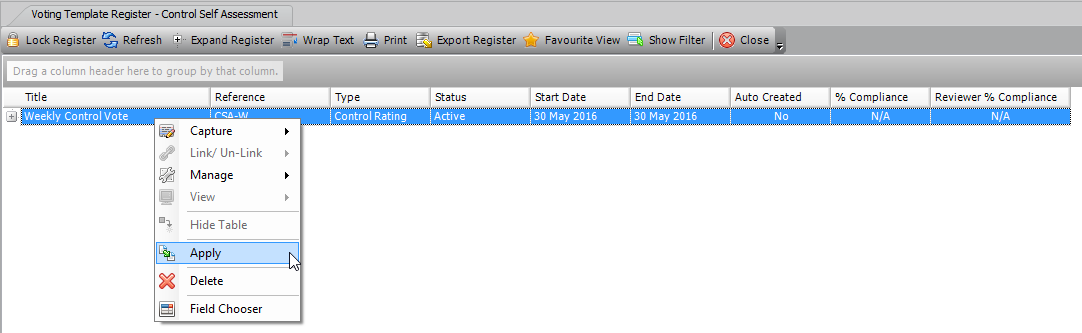
The Apply Template Wizard opens.
Check the template and click the Next button.
In the next screen, select the unit(s) where you want the template applied. In this example, the weekly control template is being applied to the HR divisions of all regions of the ABC Corporation.
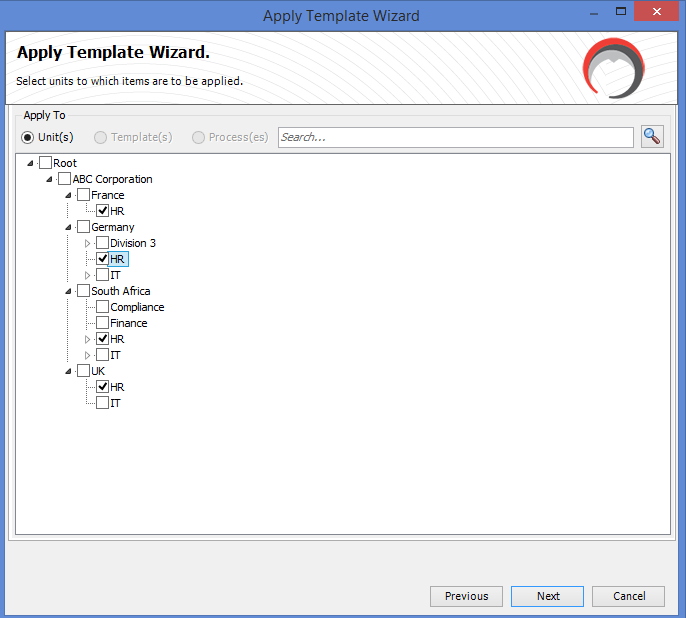
Complete the wizard and close.
The template is set to go out on Monday every week. Each week, a new vote will be created based on the recurrence settings you specified.
 You can also use recurrence settings for Action Plans. For more information, see Specifying Recurrence Settings.
You can also use recurrence settings for Action Plans. For more information, see Specifying Recurrence Settings.