Tip of the Month: Selecting Users
 Did you know?
Did you know?
BarnOwl has introduced a new form for selecting users. The aim of this is to make searching easier and much faster especially when the number of users run into the 1000s. You can search, filter and add users as owners, originators, voting users and reviewers, mail recipients and workshop facilitators.
You can access the form by right-clicking in the Owners tab of a form (for example, the Capture Edit Risk form) and clicking the Owner menu.
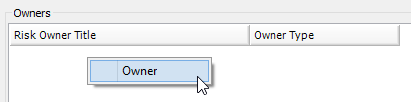
You can also access the form by clicking the  button. This is usually a field where a single user is selected.
button. This is usually a field where a single user is selected.

The Select Users form opens.
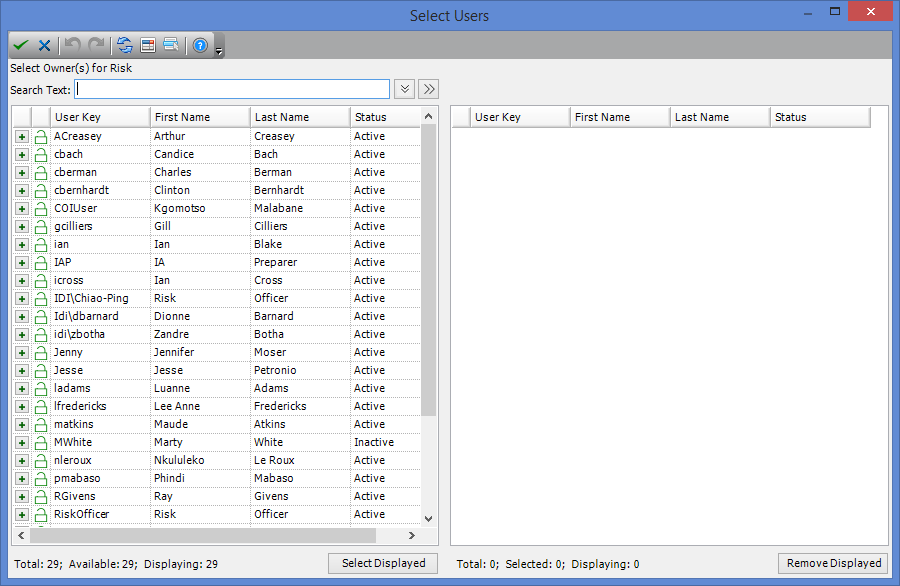
There are two ways to search for users to select. You can either use the simple filter or the advanced filter.
Using the Simple Filter
You can search for users using various criteria. To view the simple search filter options, click the  button next to the Search Text field. This button toggles to
button next to the Search Text field. This button toggles to  when clicked. To remove the simple filter, click the
when clicked. To remove the simple filter, click the  button.
button.
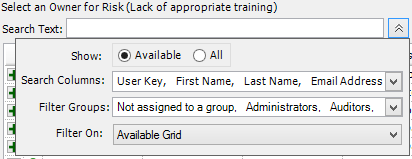
 By default, available users (users with correct permissions) are displayed. If you wish to show all users, select the “All” radio button. Available users are indicated by the
By default, available users (users with correct permissions) are displayed. If you wish to show all users, select the “All” radio button. Available users are indicated by the  icon, while unavailable users are indicated by the
icon, while unavailable users are indicated by the  icon.
icon.
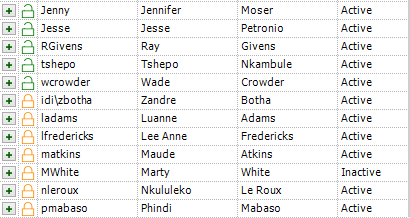
 If you hover the mouse over an unavailable user icon, a tooltip displays the permissions required.
If you hover the mouse over an unavailable user icon, a tooltip displays the permissions required.
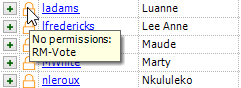
Using the Advanced Filter
If you wish to further refine your search by using Boolean operators, click the  button.
button.
The filter criteria options are displayed. You can specify different filter options for each grid separately.

Click the filter criteria to add a new filter parameter.
 You do not need to add columns to the grid to search the Advanced filter.
You do not need to add columns to the grid to search the Advanced filter.
Select the field you wish to search for from the Choose Field drop down list. In this example, we are searching for all email addresses which contain the letters ‘abc’.
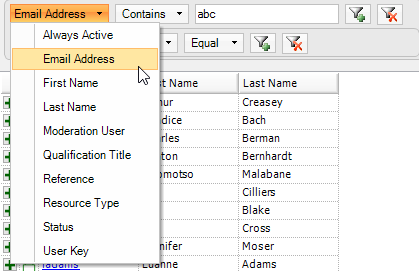
All email addresses containing the specified letters are displayed.
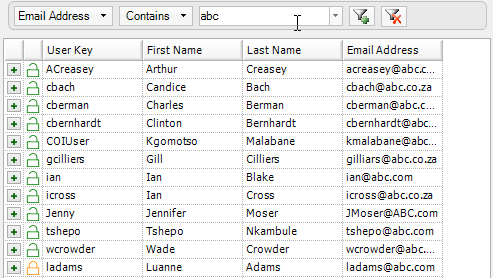
If you wish to add another level of filtering, click the  button.
button.

To clear the filter and return to the full user list, click the  button.
button.
 You can use a combination of the advanced filter and the quick filter. First, open the advanced filter, and apply a filter. For example, you can filter all users with a status of “Active”. When the filter has been applied and a list of all active users is displayed, close the advanced filter by clicking the
You can use a combination of the advanced filter and the quick filter. First, open the advanced filter, and apply a filter. For example, you can filter all users with a status of “Active”. When the filter has been applied and a list of all active users is displayed, close the advanced filter by clicking the  button again. (Note that the button has changed to show a green arrow. This means that a filter has been applied). You can use the quick filter to search for a specific user.
button again. (Note that the button has changed to show a green arrow. This means that a filter has been applied). You can use the quick filter to search for a specific user.
Selecting a User
After you have filtered as required, you can select users as owners, reviewers and originators.
- In the left hand pane, search for the user you wish to select.
Click the  button next to the user’s name.
button next to the user’s name.
 You can also double-click the user in the grid or press the space bar on your keyboard to select or remove a user. The user is moved from the list in the left pane to the right pane.
You can also double-click the user in the grid or press the space bar on your keyboard to select or remove a user. The user is moved from the list in the left pane to the right pane.
 In instances where only one user can be selected (for example, a reviewer on a control vote), the
In instances where only one user can be selected (for example, a reviewer on a control vote), the  button is not displayed. To select the user, double-click the user in the grid. When you select the user, the form will close automatically.
button is not displayed. To select the user, double-click the user in the grid. When you select the user, the form will close automatically.
Removing a User
- In the right hand pane, find the user you wish to remove.
Click the  button next to the user’s name.
button next to the user’s name.
The selected user is removed and returned to the available users list.
When you have selected users as required, click the  button on the toolbar to accept the selection and close the form.
button on the toolbar to accept the selection and close the form.
-Or-
Click the  button to cancel the selection and close the form.
button to cancel the selection and close the form.
 If you wish to remove a user from a single-selection form (for example, workshops or voting templates) you can use the Erase function. For example, if you have previously assigned a Reviewer for a control vote, but no longer require a reviewer, you can remove the user by clicking the
If you wish to remove a user from a single-selection form (for example, workshops or voting templates) you can use the Erase function. For example, if you have previously assigned a Reviewer for a control vote, but no longer require a reviewer, you can remove the user by clicking the  button. The user name is cleared from the selection field.
button. The user name is cleared from the selection field.


You can also customize the Select Users form to display additional fields. For more information on how to use this form, see Selecting Users in the BarnOwl Online Web Help.