Tip of the Month: Three (3) Simple Steps to Getting the Most Out of BarnOwl
Did You Know?
How easy it is to use the basics of BarnOwl and get immediate value out of the system? (1) capture information into a system in an easy but structured way, (2) get meaningful insights / reports out of a system quickly and easily and (3) make it easy and non-intrusive for the average user to update his / her information on an ongoing basis.
Whilst people love to capture data in Excel, this is not ideal for numerous reasons such as, it’s impossible to draw consolidated reports, there is very little data integrity and data quality assurance, no library lookups, no permissions, no audit trails, no automatic tracking of trends and so the list goes on.
Step 1: BarnOwl provides a very easy way and structured way to capture risk data with the added benefit of guiding the user through all the elements of best practice risk management. Capture your risk registers and all related data (contributing factors, controls, action plans, objectives) using either the ‘rich version’ or BarnOwl Lite. The nice thing about BarnOwl is that it builds your risk library as you go which facilitates a common risk taxonomy across multiple units / sites and saves significant time when capturing ‘transversal’ risk data.
Step 2: BarnOwl provides some very simple built-in reporting and heat maps at the click of a button. Report on your risks in tabular format (no blank cells) and drill-down heat maps at the click of a button within BarnOwl. In addition, BarnOwl provides drill-down interactive dashboards via the business intelligence module (Power BI) as well as highly customised tabular-type reports using SSRS (SQL Server Reporting Services).
Step 3: BarnOwl provides an extremely easy to use action plan portal (via a desktop icon / link) for owners to update their action plans in real time on demand. This assists you to embed risk management within your organisation and drive ownership and accountability. BarnOwl also sends out automated email notifications, reminders and escalation to the owners and managers of action plans. In addition, BarnOwl can be configured to send out a single consolidated email per month (frequency you chose) to the owner with links to his / her action plans.
Three (3) simple steps to getting the most out of BarnOwl GRC
Step 1 – Capture your risk register in 5 minutes flat
In the following example we will create a standard risk register: Risk 01>Contributing Factor 01> Control 01> Action Plan 01. You can however choose to link your Controls directly to Risks. You can also create / raise action plans against any object, thus fine-tuning your action plans.
Step 1a – Capture a new Risk (e.g. Risk 01)
Rich license: BarnOwl provides for the very easy capture of risks and all related risk data including the lookup of all risk data from the risk library which is dynamically created as you go:
- Click on the relevant unit where you would like to capture your risk and right click on RHS pane to ‘Create/Link>Risks to Unit’.
- Either search for an existing Risk in the library or click on ‘Not in library? Capture a new Risk…’
- Enter the risk title, click on the green tick and select the risk category and sub-category from the drop down box and complete the relevant fields including risk rating before clicking ‘Save & Close’.
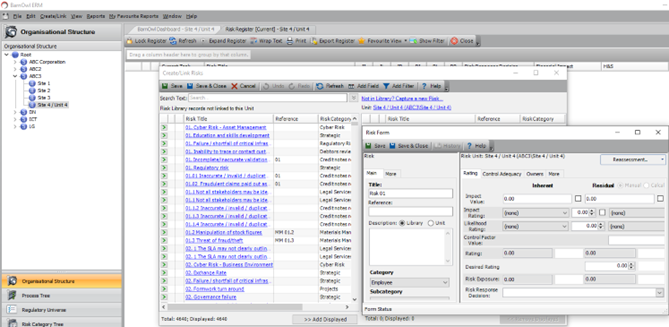
4. You can continue capturing new Risks from the ‘Create/Link Risks’ page or close the page.
Step 1b – Capture a Contributing Factor (CF 01) linked to the Risk (Risk 01)
- Highlight the specific Risk on the risk register (Risk 01) and right click ‘Create/Link>Contributing Factors to Risk’
- Either search for an existing Contributing Factor in the library or click on ‘Not in library? Capture a new Contributing Factor…’ and complete the relevant fields before clicking ‘Save & Close’
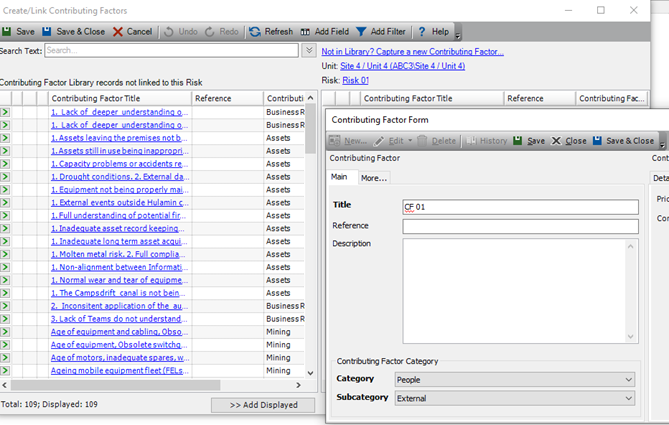
3. You can continue capturing multiple Contributing Factors linked to this Risk from the ‘Create/Link Contributing Factors’ page or close the page.
Step 1c – Capture a Control (Control 01) linked to the Contributing Factor (CF 01)
- Highlight the specific Contributing Factor (CF 01) on the risk register and right click ‘Create/Link>Controls to Contributing Factor’
- Either search for an existing Control in the library or click on ‘Not in library? Capture a new Control…’ and complete the relevant fields before clicking ‘Save & Close’
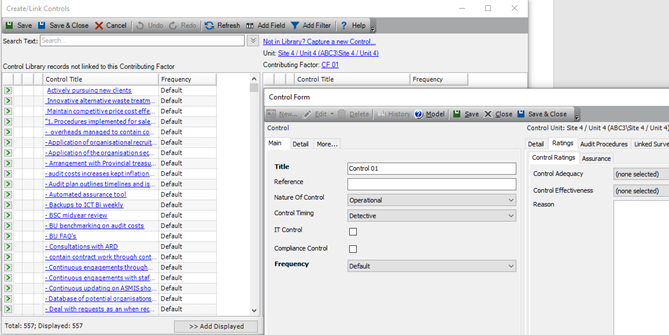
3. You can continue capturing multiple Controls linked to this Contributing Factor from the ‘Create/Link Controls’ page or close the page.
Step 1d – Capture an Action Plan (AP 01) against the Control (Control 01)
- Highlight the specific Control (Control 01) on the risk register and right click ‘Create/Link>Action Plans to Control’
- Either search for an existing Action Plan in the library or click on ‘Not in library? Capture a new Action Plan…’ and complete the relevant fields before clicking ‘Save & Close’.
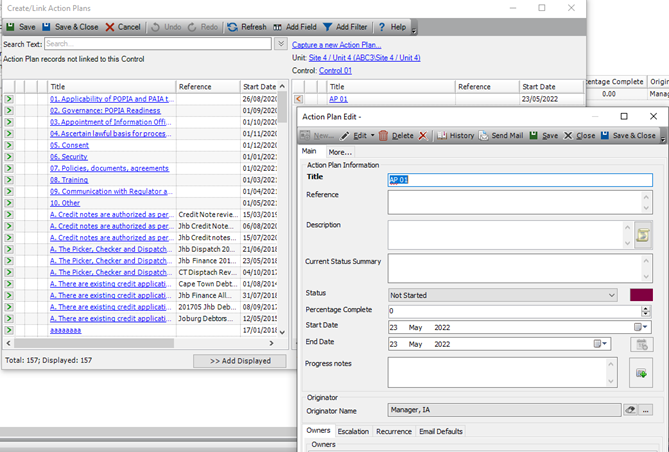
3. You can continue capturing multiple Action Plans linked to this Control from the ‘Create/Link Controls’ page or close the page.
Step 1e: Link your Risks to the relevant Objectives you have created via the Objective Register
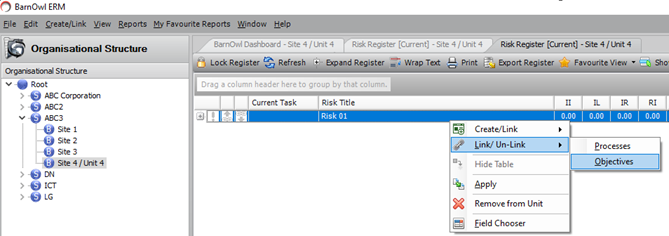
Note that the easiest way to capture new objectives is from the menu View>Objectives>Objective Register:
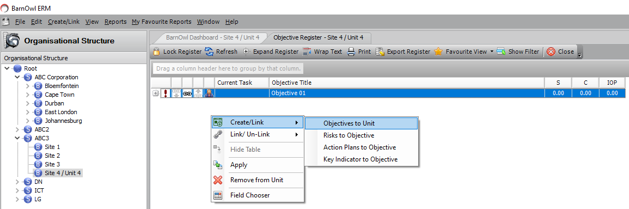
Step 1f – View your complete risk register
- Expand your risk register
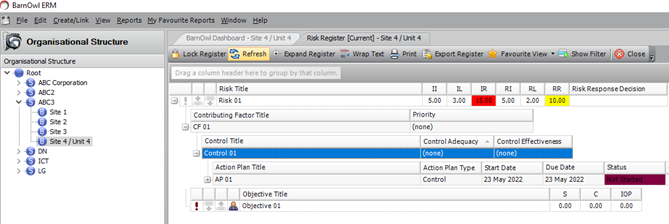
2. and drag and drop fields to create a favourite view or select a favourite view that has been shared with you by your risk administrator. You can find more information on how to setup your own favourite views here.
![]()
Step 2 – Report on your risks at the click of a button
Step 2a – Generate a tabular report of your risk register/s
- Generate a tabular risk report with common fields and without any blank cells: ‘Reports>Objective>Objective Risk Dashboard Report (Detailed)’. For this report to display and in line with best practice, the risks must be linked to at least one Objective (even if it is a dummy Objective).
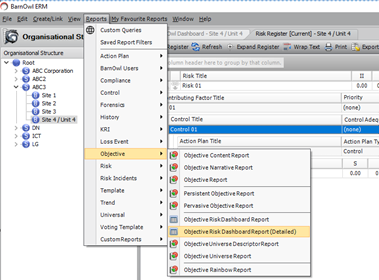
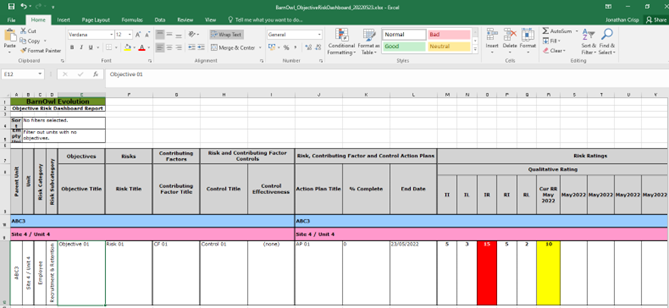
Delete and rename the columns as you see fit.
You will also note that the report shows the movement (trend) of the residual risk for the past four data periods.
Step 2b – Generate a heat map
- Generate a heat map within BarnOwl: ‘View>Risks>IR vs RR Risk Movement Heatmap’:
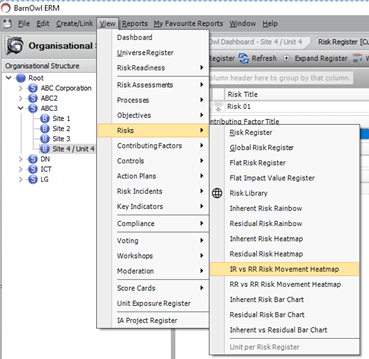
2. You can view additional heat map options directly within BarnOwl whereby you can show heat map movement across data periods by risk category with further drill down capability: View>Risks>RR vs RR Risk Movement Heatmap’ You can find more information here in section 3.2.
3. You can view risk scorecards directly within BarnOwl by risk category with further drill down capability: ‘View Score Cards>Unit vs Risk Category’. You can find more information here.
Step 3 – Embedding risk management with BarnOwl’s free action plan portal
The BarnOwl action plan portal (intranet) is freely available to all users in your organisation. All users should have an icon and / or link on their desktop to access the BarnOwl action plan portal at any time to view and update their action plans (where they are owners). Action plan owners do not need to wait for email notifications and reminders (with a link in the email or a consolidated list of their action plans) in order to access their action plans. You can find a video clip on how to use action plans here.
Step 3a – Action plan portal
- Action plans enable the owner to update the progress of his / her action plan at any time including the ability to upload / attach evidence. In addition, all action plan progress is recorded in an audit trail. The action plan portal also gives you a link / context to view the object the action plan is linked to. Please note that in the case that the ‘Action Plan Type’ is an audit ‘Finding’, the finding will be attached in the document tab of the action plan.
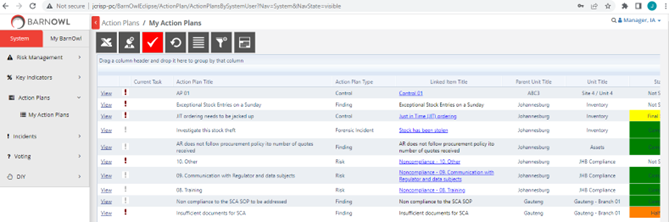
Step 3b – Action plan email notifications, reminders and escalation
- Whilst BarnOwl sends out email notifications, reminders and escalation emails to action plan owners and managers, including the option for a monthly consolidated email of all action plans, the owner does need to wait or rely on these emails to access his / her action plans. The action plan portal is available all the time for owners to view and update their action plans.
Useful links
Risk Management Information Systems
How to use action plans in BarnOwl (YouTube video clip)
https://api.barnowl.co.za/tip-of-the-month/3-step-approach-to-rolling-over-your-risk-registers-from-one-year-to-the-next/ with specific reference to section 3.2 on how to use BarnOwl’s built-in trend reporting and heat maps with drill-down by business unit and risk category.
https://api.barnowl.co.za/insights/still-using-excel-for-risk-management-and-or-audit/
https://api.barnowl.co.za/tip-of-the-month/embedding-risk-management-with-rcsas/
About BarnOwl:
BarnOwl is a fully integrated governance, risk management, compliance and audit software solution used by close to 200 organisations in Africa, Australasia and the UK. BarnOwl is a locally developed software solution and is the preferred risk management solution for the South African public sector supporting the National Treasury risk framework.
Please see www.barnowl.co.za for more information.