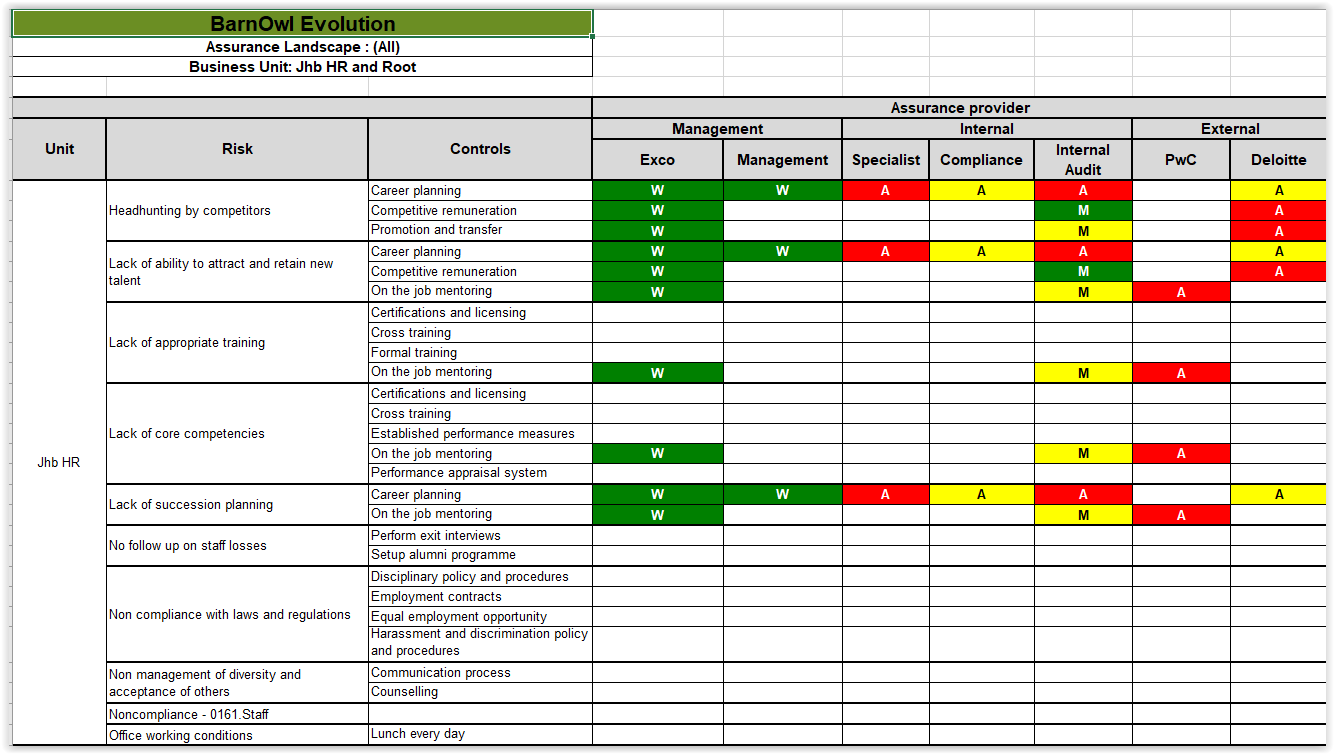Tip of the Month: Combined Assurance Using BarnOwl Risk Management
October 05, 2018
 Did you know?
Did you know?
You can capture control ratings for different assurance providers according to level of defence in BarnOwl Risk Management.
Before you start, you need to configure the Combined Assurance parameters, which is done in the BarnOwl Server Management Console.
Note: You require permissions to work in the Server Management Console.
There are four settings you need to specify in the Sever Management Console:
- Level of Combined Assurance: SMC > Risk Management > Parameters > Controls > Level of Combined Assurance. For more information, see Level of Combined Assurance Form.
- Combined Assurance Level (i.e. levels of defence): SMC > Risk Management > Parameters > Controls > Combined Assurance Level. For more information, see Combined Assurance Level Form.
- Combined Assurance Rating: SMC > Risk Management > Parameters > Controls > Combined Assurance Rating. For more information, see Combined Assurance Rating Form.
- Combined Assurance Rating Thresholds: Server Management Console > Risk Management > Parameters > Controls > Combined Assurance Rating Thresholds. For more information, see Combined Assurance Rating Thresholds.
After you have configured your Combined Assurance ratings and thresholds, you can update the combined assurance ratings in a control for each of the assurance providers. This is done in the Risk Management module, and requires the relevant permissions.
You can also update combined assurance ratings in the BarnOwl Lite web application.
Capturing Combined Assurance Ratings in BarnOwl Risk Management Client
Risk Management > Select Unit > View Menu > Control Register > Double Click Control
- In the Control form, on the right side of the form, select the Ratings tab, and then select the Assurance tab.
- Right-click in the open space, and select Capture > Assurance Rating.

The Capture Assurance Value form opens.
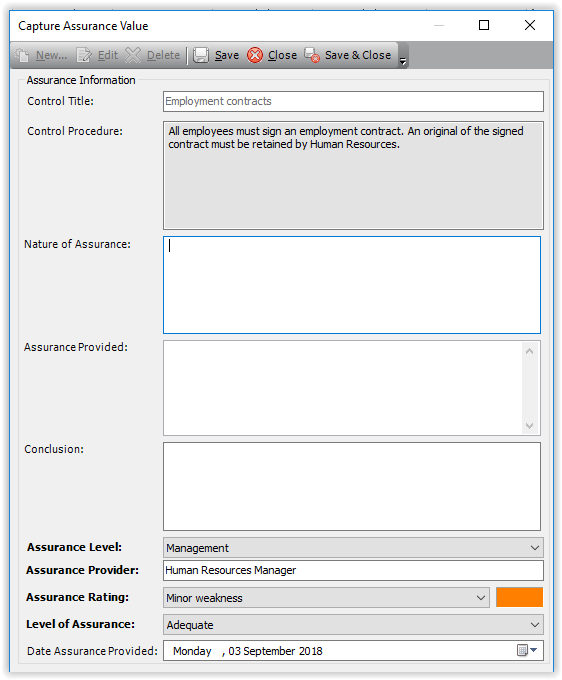
- Fill in the form as required. If you have captured a control procedure for the control (on the left side of the Control form), the control procedure will be displayed in the form.
Note that fields marked in bold are mandatory, and you will not be able to save the Assurance information unless these fields are completed.
For more information about this form, see Capturing and Editing Combined Assurance Ratings.
- Type the name of the Assurance provider. If the assurance provider name has been captured before, the name will be displayed and you can click the name to select the same name.
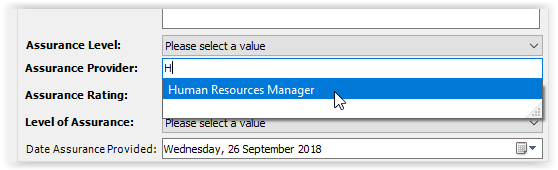
- You can then capture the assurance level (i.e. management) and the Level of Assurance.
- Capture the date on which the assurance was provided.
- Click Save & Close to return to the Control form.
The Assurance provider, rating and level of assurance are displayed.
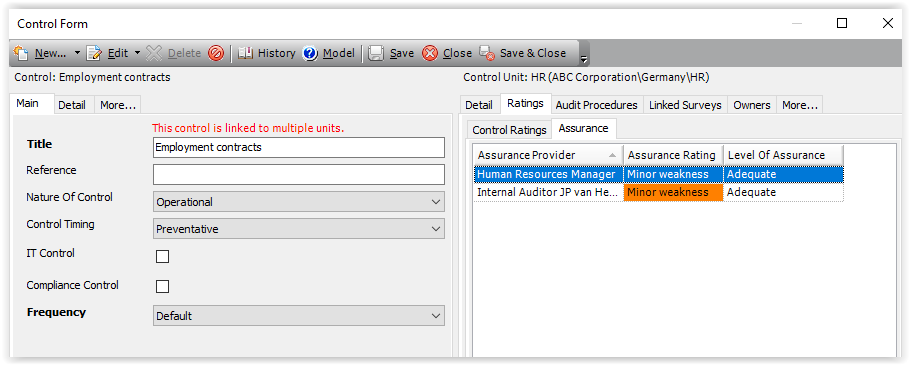
You can double-click a row in the grid to view the details for each assurance provider.
The combined assurance ratings can also be viewed in the Control Register by expanding the control:

Capturing Combined Assurance in BarnOwl Lite
Users capturing combined assurance in BarnOwl Lite need to have unit permissions as well as a BarnOwl Lite license.
- In the Risk Register, expand the risk for which you wish to view controls.
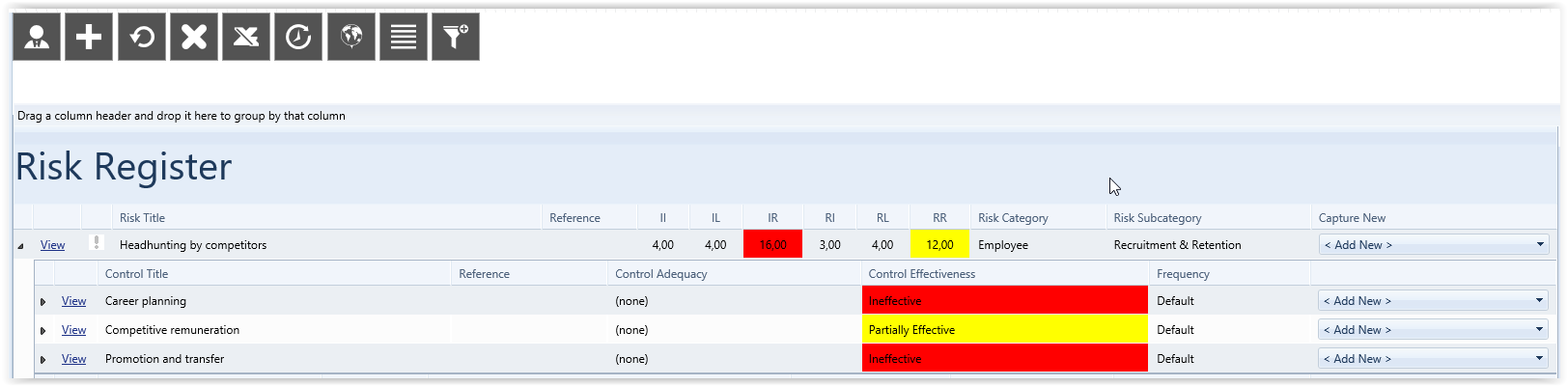
- Click the View link next to the control for which you wish to capture combined assurance.
- In the Control form, on the right side of the form, click the Ratings tab and click the Assurance link.
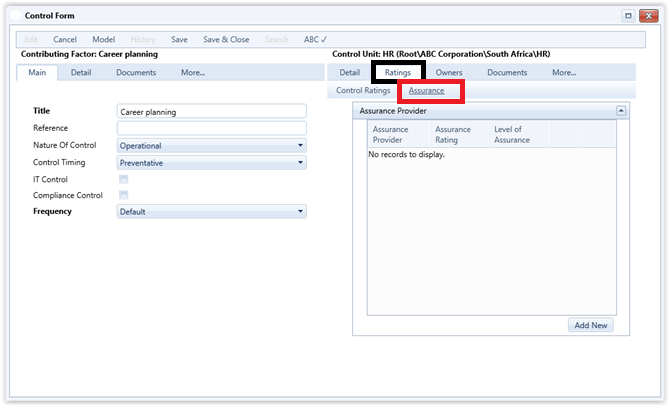
- Click the Add New button to open the Capture Assurance Value form.
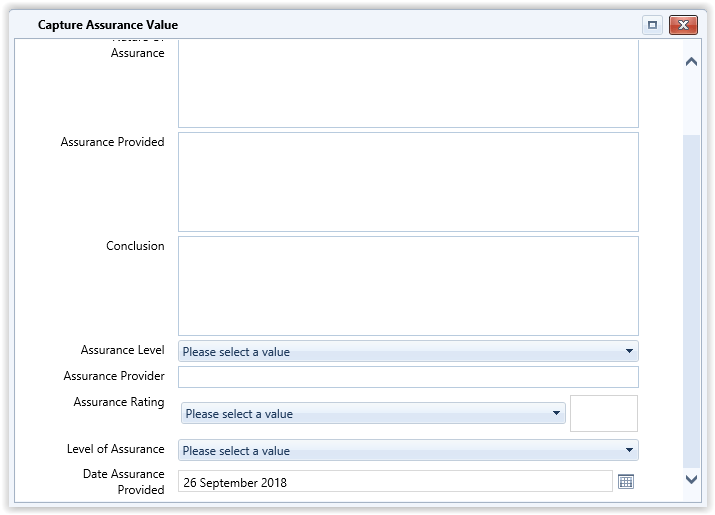
Complete the form as described above and save.
Running the Combined Assurance Report
After all your assurance values have been assessed and captured, you can run the Combined Assurance Report.
Risk Management > Reports menu > Controls > Assurance Landscape Report (Generic).
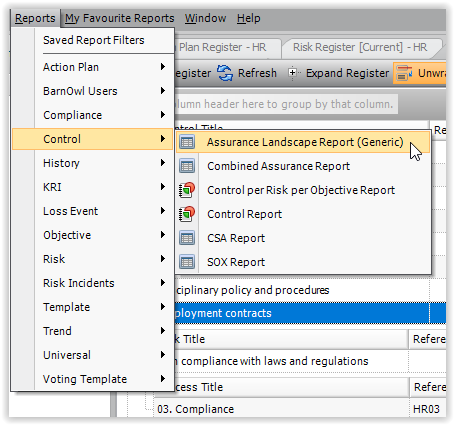
The Report wizard opens.
Select the Unit(s) you wish to include in the Report and click Next.

The second page of the wizard contains various filter options, which enable you to refine your report as desired.
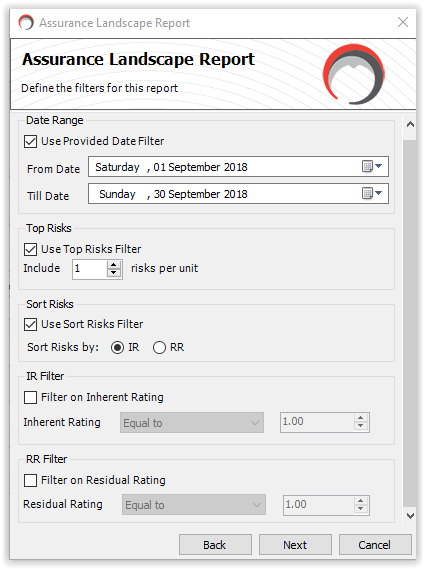
| This Option | Does This |
| Use Provided Date Filter | If this option is checked, you can specify a date range for your report. If unchecked, all rating dates are included. |
| Top Risks Filter | If this option is checked, you can specify the top (highest rated) risks per unit. You can also specify the number of top risks to include per unit. If unchecked, all risks will be included. |
| Sort Risks | If this option is checked, you can specify whether your risks are sorted by Inherent rating (IR) or Residual rating (RR). |
| IR Filter Filter on IR Rating |
If this option is checked, you can filter risks based on an Inherent rating. You can select Boolean operators to ensure the correct range. If unchecked, all risks will be included. |
| RR Filter Filter RR Rating |
If this option is checked, you can filter risks based on an Inherent rating. You can select Boolean operators to ensure the correct range. If unchecked, all risks will be included. |
After you have specified your filter criteria, click Next.
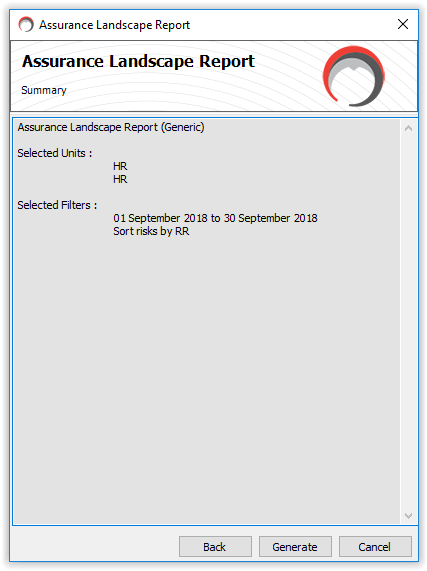
Click the Generate button to generate the report. You will be prompted to specify a location to save the Excel report.
An example of the report is shown below.
Note: The BarnOwl business intelligence module provides more sophisticated dashboards. Please see https://api.barnowl.co.za/solutions/business-intelligence/ for more information.