Tip of the Month: Saving and Sharing Dashboard Report Layouts
 Did you know?
Did you know?
In the BarnOwl Dashboard reports, you can save a layout and then share it with other users. This means that you don’t need to configure the Dashboard reports each time you use them.
For more information about working with Dashboard Reports, see Introduction to the Dashboard Reports in the BarnOwl Online Help.
Setting up the Dashboard Report
Set up the Dashboard report by selecting the units you wish to report on. For more information, see the online Help topics Setting Up the Dashboard Report and Selecting Items to Include in the Dashboard Report.
Saving a Dashboard Report Layout
After you have specified units and items you wish to report on in the Dashboard, you can save the report layout.
To do this:
In the Dashboard Report wizard, on the Filters and Sort Options page, type a name for your report settings in the field at the bottom left of the form. You can only edit this field on this page of the wizard. In this example, we are naming the layout Quarterly Report.
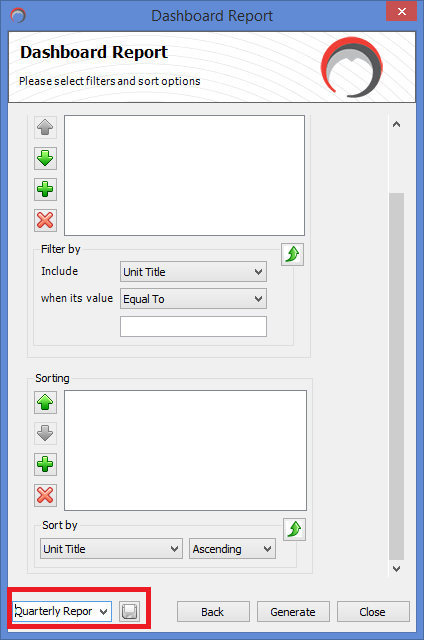
Click the  button next to the field. This will save the layout of the report you have specified.
button next to the field. This will save the layout of the report you have specified.
Sharing a Report Layout
Report Menu > Saved Report Filters
After you have saved your layout, you can share it with other BarnOwl users.
To do this:
- From the Reports menu, select “Saved Report Filters”.
The Saved Report Filters form opens.
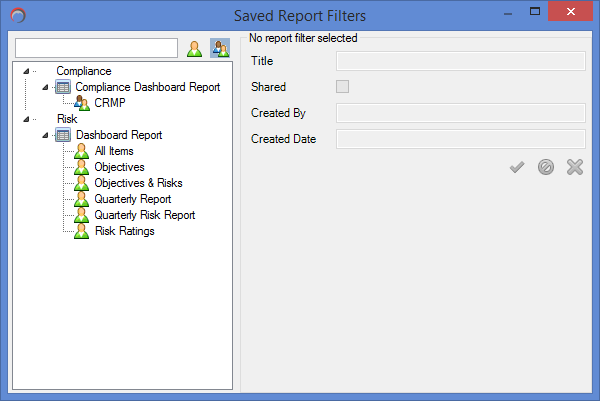
To view all available saved filters, click the  button. To view filters available only to you, click the
button. To view filters available only to you, click the  button.
button.
A list of filters is displayed on the left for each of the three Dashboard reports.
Select a filter on the left. The details of the filter are displayed on the right.
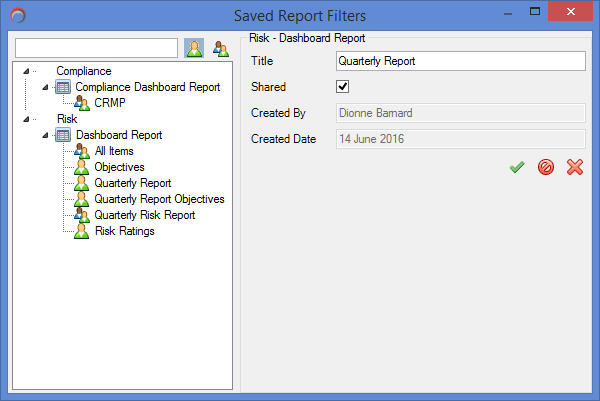
Select the “Shared” check box to make the report available for viewing by other users. Click the  button to save the changes you have made, or click the
button to save the changes you have made, or click the  button to cancel changes. If you wish to delete a saved filter, click the
button to cancel changes. If you wish to delete a saved filter, click the  button. You will be prompted to confirm that you wish to delete the saved filter.
button. You will be prompted to confirm that you wish to delete the saved filter.
Items which have been shared will display the  icon in the tree.
icon in the tree.
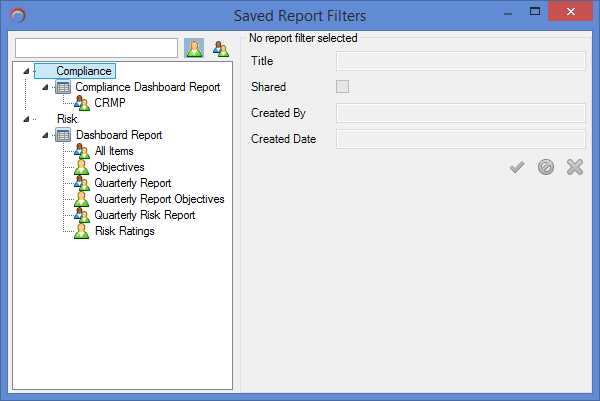
Accessing a Shared Report Layout
 Please note: Even though you have shared the layout of your report with other users, they will only be able to run the report against the units where they have read / write permissions.
Please note: Even though you have shared the layout of your report with other users, they will only be able to run the report against the units where they have read / write permissions.
To access a report layout which has been shared:
- From the Reports menu, open the Dashboard report you wish to run.
- On the first page of the Dashboard Report wizard, select the unit(s) you wish to report on, and click Next.
- On the second page of the Dashboard report wizard, click the drop-down list at the bottom left of the page.
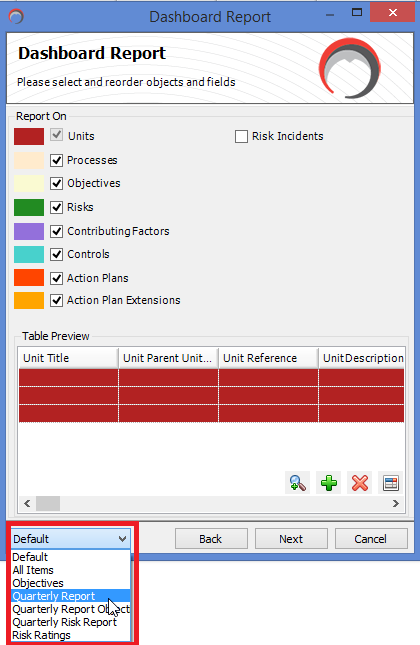
When you select “Quarterly Report”, all the items you selected (objectives, risks, controls etc) are automatically specified, and you can click the  button until the
button until the  button appears.
button appears.