Tip of the Month: Internal Audit Dashboard Reporting
Did You Know?
One of the most important benefits of a system is to be able to generate value-add reports at the click of a button. BarnOwl’s interactive, drill-down Power BI reporting makes it easy to view aggregated information as well as analyse information at lower levels showing the effects of all inter-related risk information. BarnOwl’s standard SSRS reporting allows for detailed tabular-type (printable) reporting at any level of the organisation.
BarnOwl’s Power BI and SSRS reporting makes reporting easy, ensures completeness and accuracy of reporting, saves vast amounts of time and transforms your risk, compliance and audit data into meaningful insights, supporting informed business decision making.
BarnOwl audit provides various reporting options which are designed to output data quickly and efficiently in a way that makes sense to you:
BarnOwl’s MS Word report writer which allows the user to design final audit reports in MS Word with embedded BarnOwl data. BarnOwl database fields and snippets can be embedded in a Word template.
Standard built in registers with the ability to create favourite views by dragging and dropping fields, grouping, sorting and filtering the registers and exporting these into Excel and / or MS Word.
Highly customised SSRS (SQL Server Reporting Services) reporting which are generally tabular in nature and can be exported into Excel and /or MS Word.
BarnOwl’s graphical Power BI audit dashboards which are interactive with drill down and drill-through functionality including filtering (slicers). A specific view of your dashboard (with all sheets) can be exported directly into PDF, PowerPoint etc. at the click of button.
This tip of the month focusses on the BarnOwl Power BI Audit dashboard. The Power BI audit dashboard is made up of multiple sheets in the same way as Excel.
When clicking on any graphic on a sheet, the rest of the graphics in the sheet are filtered based on what is selected. In addition, it is possible to right click to drill up or down through the data as well as drill through to another graphic showing more detailed information (where relevant). It is also possible to hold the shift down and select multiple columns on a chart (e.g. on FIG2 below, to select the ‘Johannesburg’ unit and ‘Fixed Assets’ process only).
This makes BarnOwl’s dashboards extremely interactive with the ability to gain valuable insights not only at a high level / aggregated level but to drill down through the levels of data into the detail.
BarnOwl Power BI Audit dashboards:
FIG 1a: IA Dashboard 1 – An overview of Audit Projects
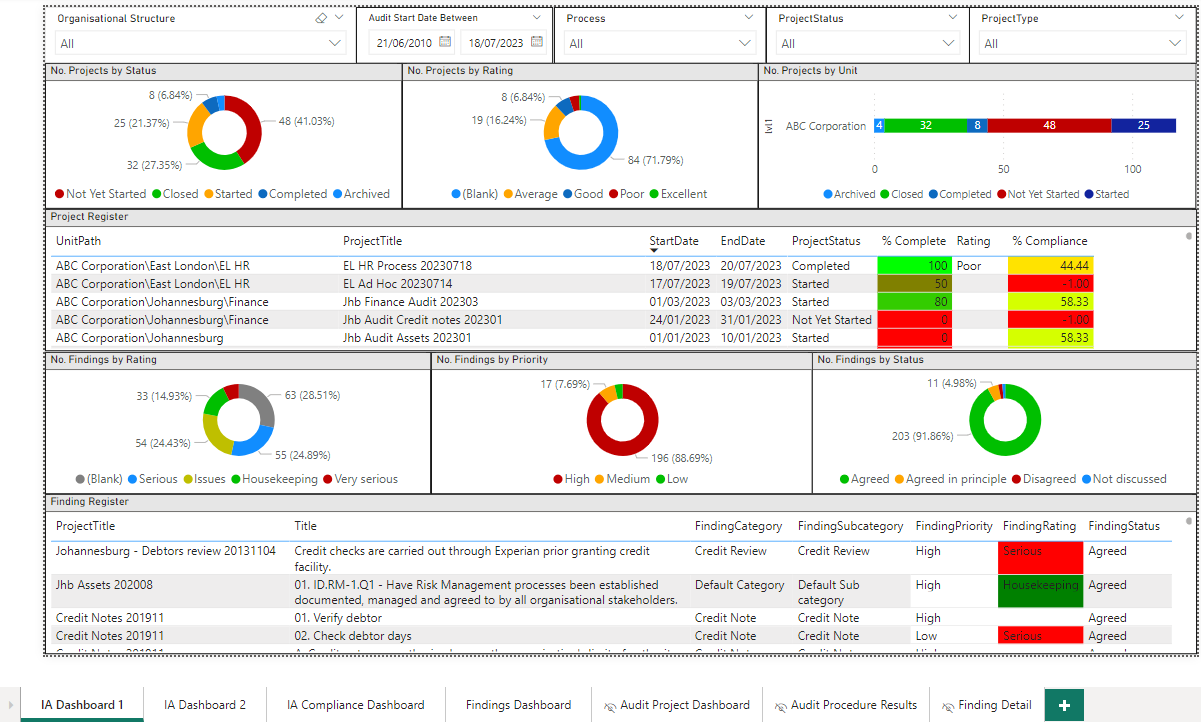
FIG1a above is split horizontally into 5 sections showing various graphics
Section 1: Slicers (filters): enables the user to filter on specific areas such ‘Organisational Structure’, ‘Audit Start Date between’, ‘Process’ (as defined in your Process library), ‘Project Status’ (i.e. Not yet started, Started, Completed, Closed, Archived) and ‘Project Type’ (e.g. risk based audit, ad hoc, special investigation, forensic audit as defined by you)
Section 2: Audit projects: showing graphics for ‘No. of projects by status’, ‘No. of projects by rating’, ‘No. of projects by unit’ (with drill down into units)
Section 3: Project register: showing the audit project register including ‘Start date’, ‘End date’, ‘% complete’, ‘Project rating’, ‘% Compliance’ (Calculated from the audit test results (sampling) captured in a project)
Section 4: Findings: showing graphics for ‘No. of Findings by rating’ (e.g. Very serious, Serious, Issues, Housekeeping), ‘No. of Findings by Priority’ (e.g. High, Medium, Low), ‘No. of Findings by Status’ (e.g. Agreed, Agreed in principle, Disagreed, Not discussed)
Section 5: Finding Register: showing the finding register including the audit project it was captured against, the title of the finding, its category, sub category, priority, rating and status.
FIG 1b: Drill through to a specific Audit Project ‘Jhb Finance Audit 202303’
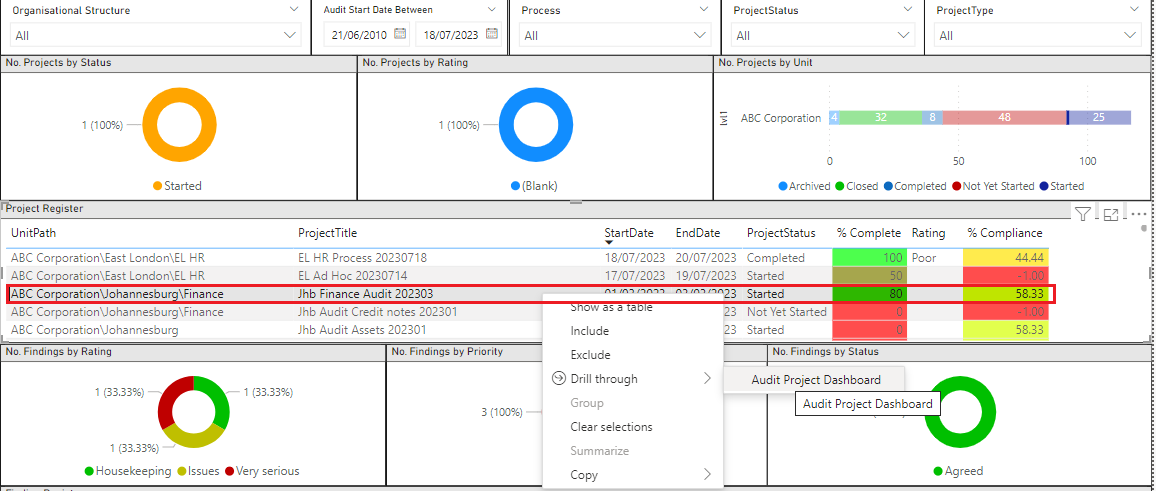
FIG 1c: Shows the ‘Audit Project Dashboard’ for the selected project ‘Jhb Finance Audit 202303’:
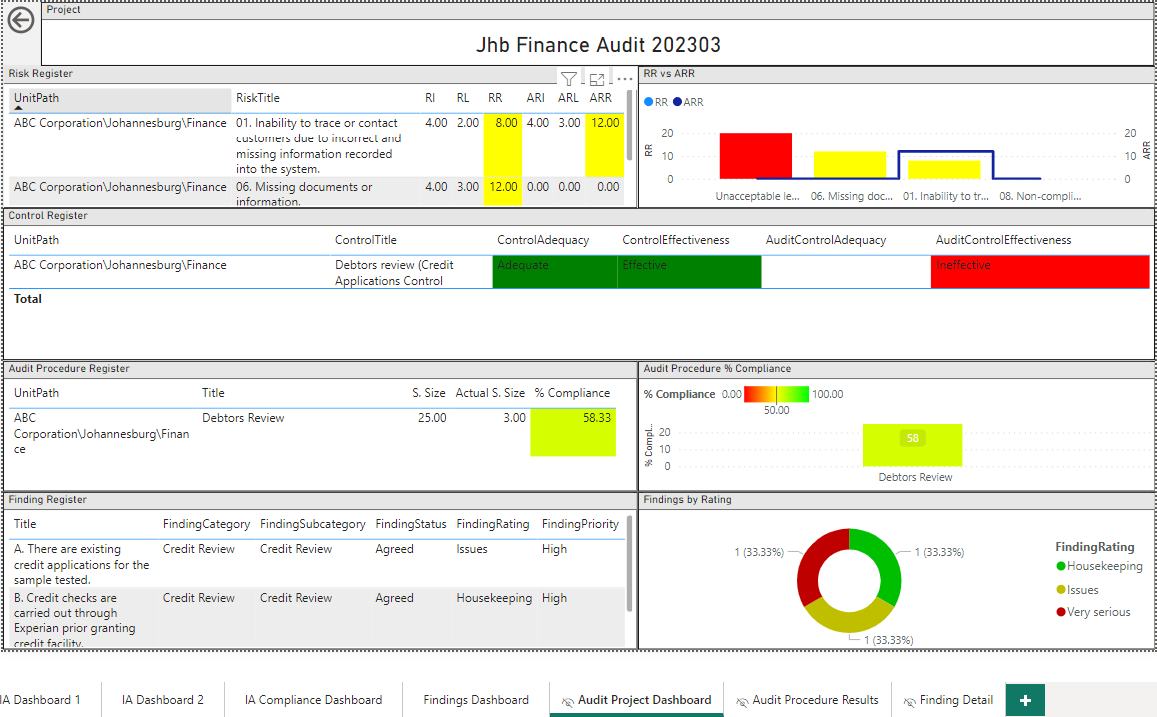
Right click on the ‘Audit Procedure Register’ above to drill down into the audit procedure results as per FIG1c.2 below.
FIG1c.2: View the ‘Audit Procedure Results’:
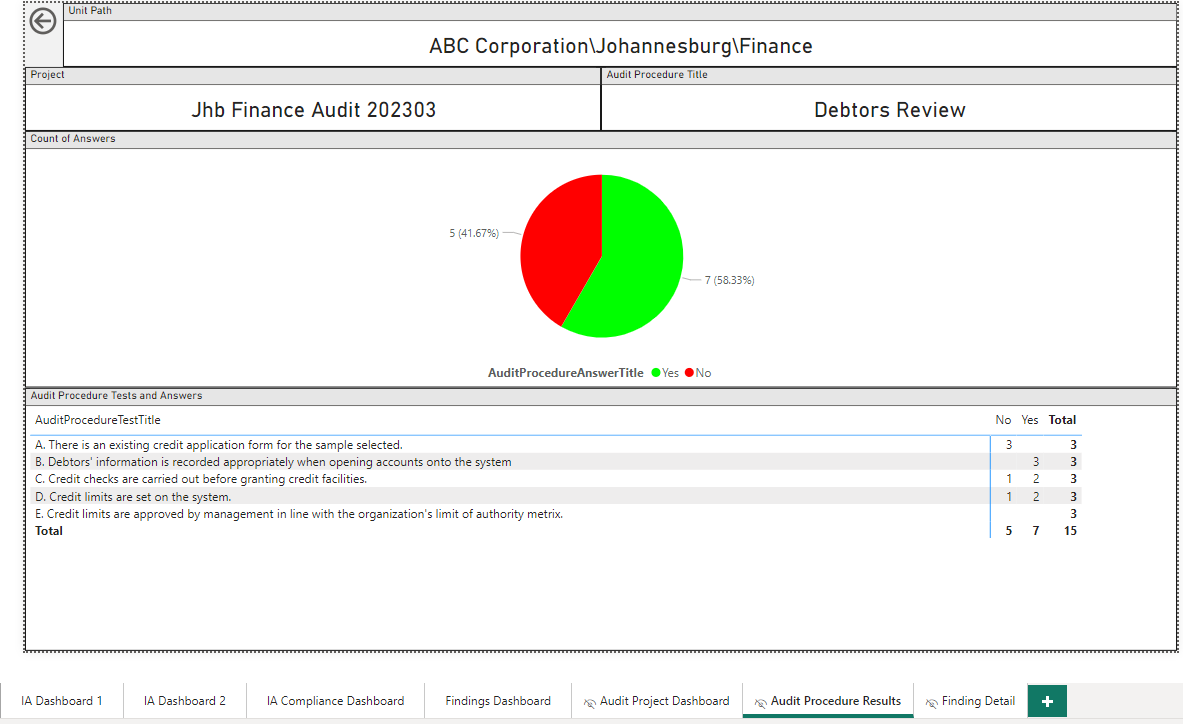
FIG 1d: Drill through on the Finding ‘Credit checks are carried out through Experian prior to granting credit facility’:
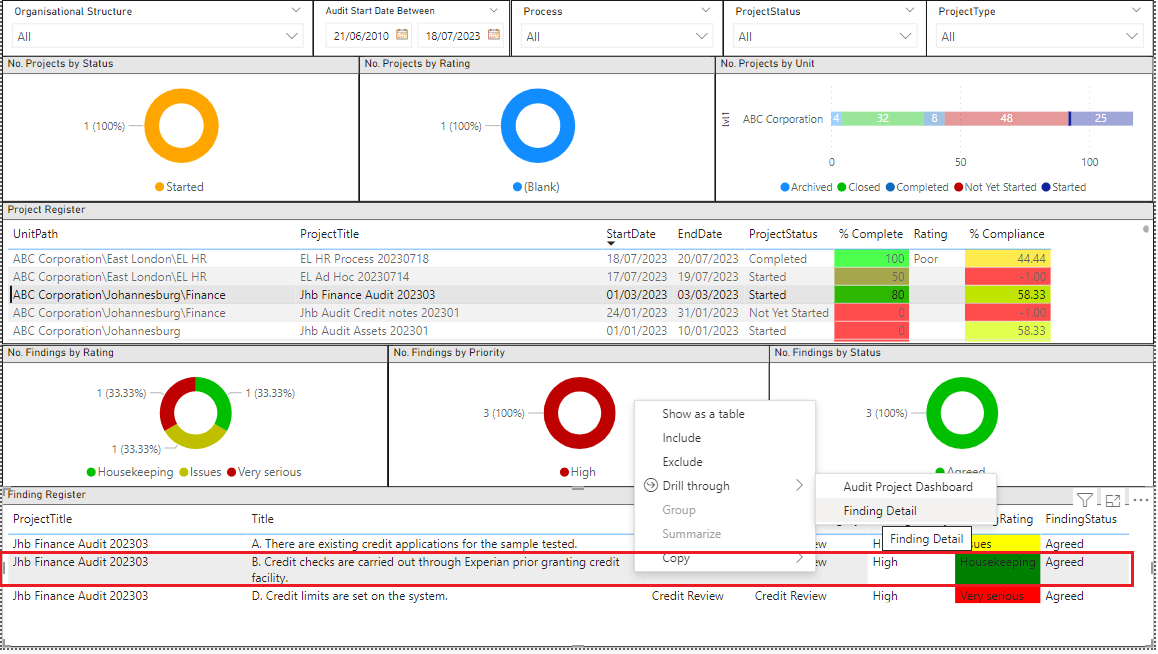
FIG 1e: shows the ‘Finding Detail’ for ‘Credit checks are carried out through Experian prior to granting credit facility’:
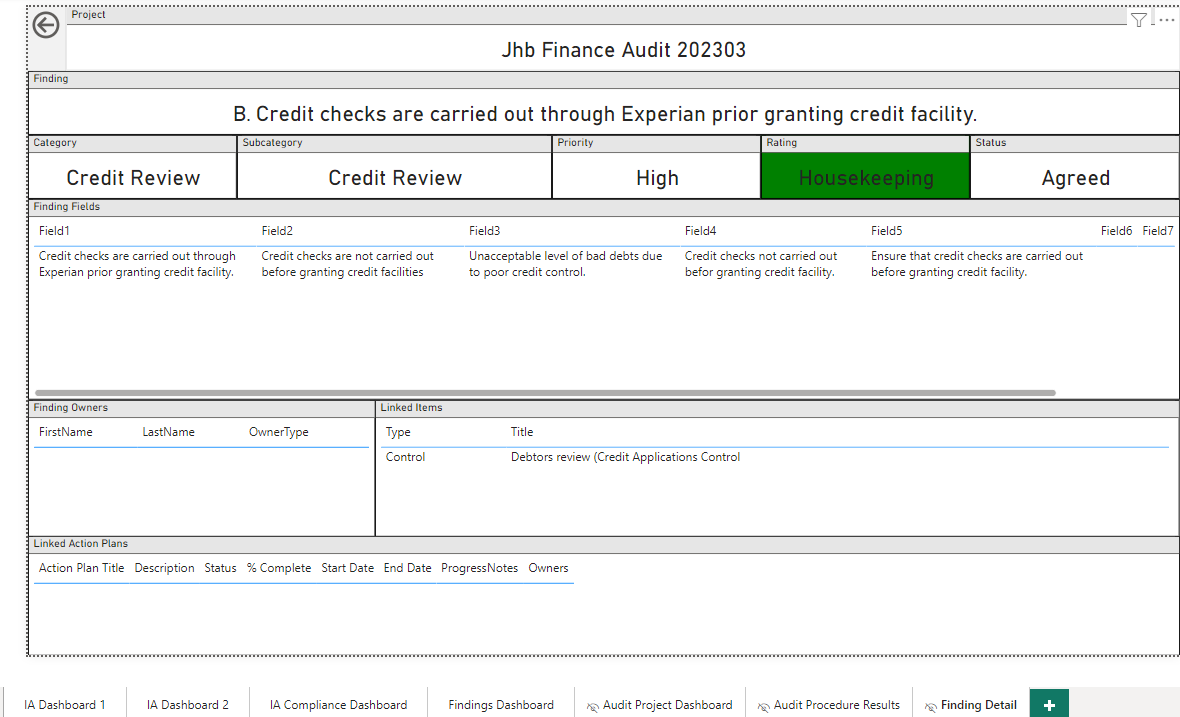
FIG 1e above will also show linked action plans as well as which linked item (control, audit step, loss event) this finding was raised against.
FIG 2a: IA Dashboard 2 – An overview of Audit Projects showing Project status by Unit by Process
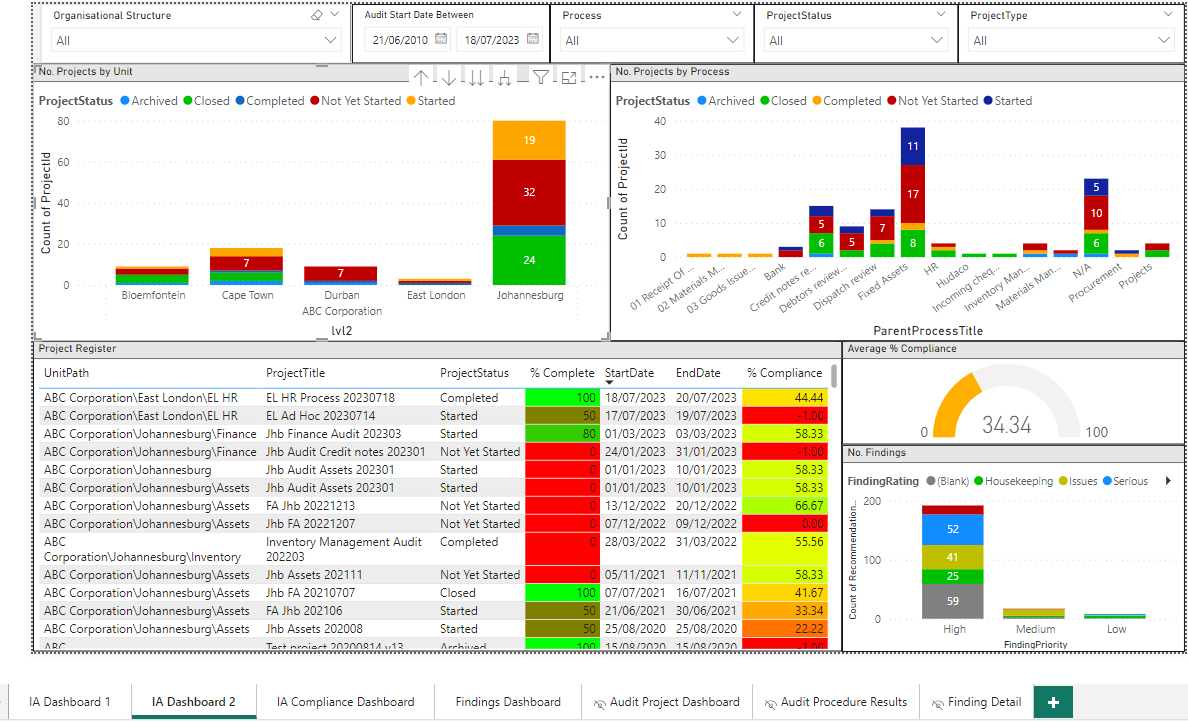
FIG2a above is split horizontally into 3 sections:
Section 1: Slicers (filters): enables the user to filter on specific areas such ‘Organisational Structure’, ‘Audit Start Date between’, ‘Process’ (as defined in your Process library), ‘Project Status’ (i.e. Not yet started, Started, Completed, Closed, Archived) and ‘Project Type’ (e.g. risk based audit, ad hoc, special investigation, forensic audit as defined by you)
Section 2: Audit projects: showing graphics for ‘No. of projects by unit by status’, ‘No. of projects by process by status’. The user can drill through to the ‘audit project dashboard’ for the selected project as per FIG1c.
Section 3: Project register: showing the audit project register including ‘Project status’, ‘% complete’, ‘Start date’, ‘End date’, ‘% Compliance’ (Calculated from the audit test results (sampling) captured in a project)
Section 3: % Compliance graphic: showing graphics for the average % compliance across audit projects.
Section 3: Finding graphic: showing findings per rating (e.g. Very serious, Serious, Issues, Housekeeping).
FIG 3a: IA Compliance Dashboard – An overview of Audit Projects showing % Compliance by Unit by Process
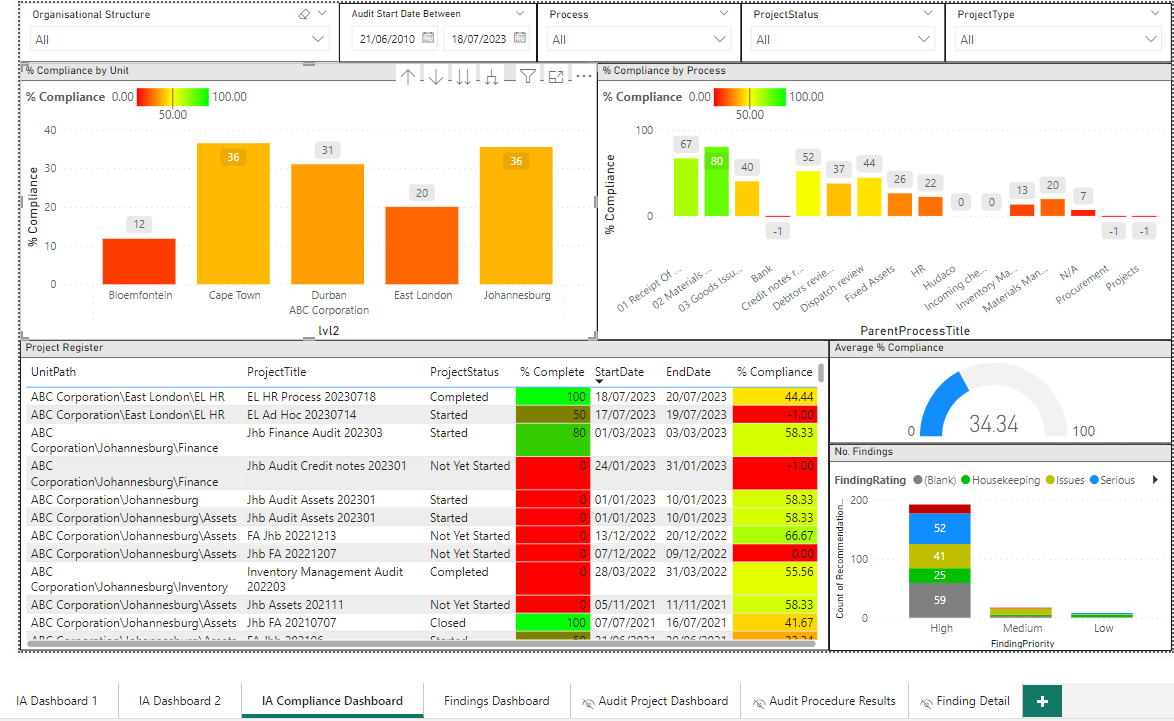
FIG3a is identical to FIG2a however; its measure is the % compliance of a project based on audit tests results as opposed to FIG2a which is by Project status. It is possible to right click to drill through to the ‘Audit Project Dashboard’ as per FIG1c.
FIG 4a: Findings Dashboard – An overview of Findings showing finding rating by Unit by Process
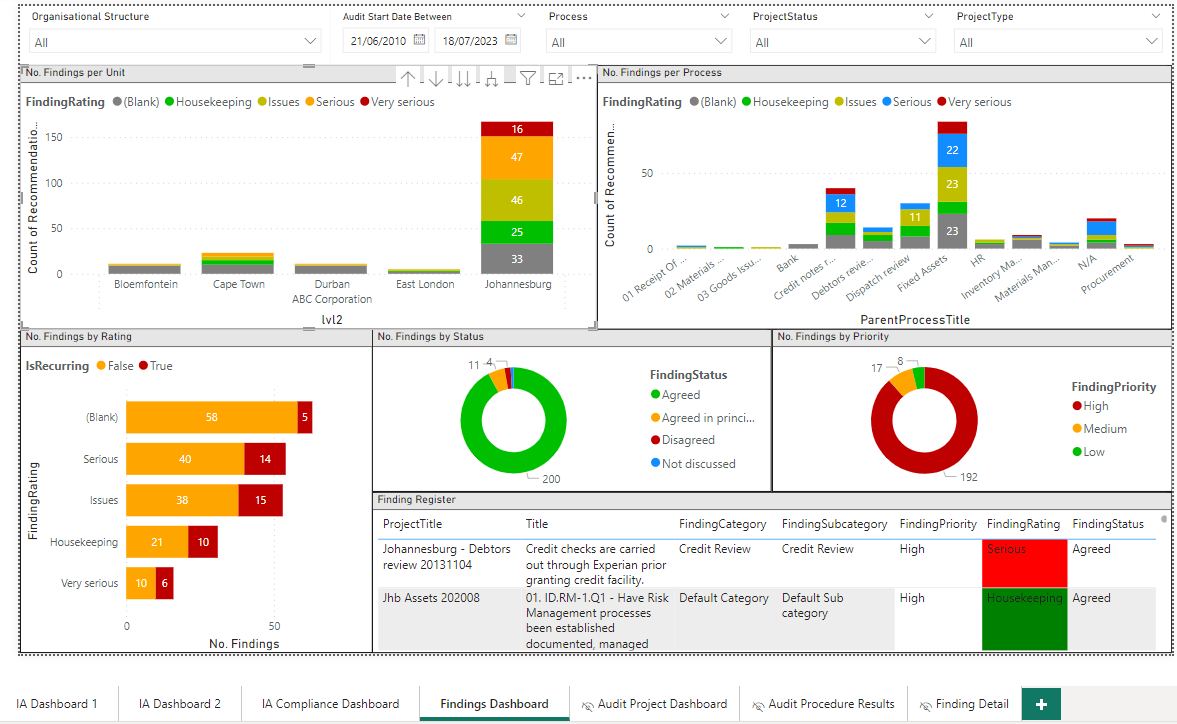
FIG4a above is split horizontally into 3 sections:
Section 1: Slicers (filters): Enables the user to filter on specific areas such ‘Organisational Structure’, ‘Audit Start Date between’, ‘Process’ (as defined in your Process library), ‘Project Status’ (i.e. Not yet started, Started, Completed, Closed, Archived) and ‘Project Type’ (e.g. risk based audit, ad hoc, special investigation, forensic audit as defined by you)
Section 2: Findings by rating: Showing graphics for ‘No. of findings by unit by finding rating, ‘No. of findings by process by finding rating’. The user can right click to drill through to the ‘Audit Project Dashboard’ for the selected project as per FIG1c.
Section 3: No. of Findings which are repeat findings.
Section 3: % No. of findings by status.
Section 3: % No. of findings by priority.
Section 4: % The finding register: showing the finding register including the audit project it was captured against, the title of the finding, finding category, sub category, priority, rating and status. The user can right click on the ‘Project Title’ to drill through to the ‘Audit Project Dashboard’ as per FIG1c or / and right click on the ‘Finding Title’ to drill through to the ‘Finding Detail’ as per FIG1e.
How do I get these report packs and how much do they cost?
BarnOwl’s standard Power BI and SSRS reports are available to you at no additional cost in version 11 of the software. Any customisations and training on the dashboards are however quoted for. Please log a request with support@barnowl.co.za to find out more and please copy your BarnOwl account manager.
Useful Links
A BarnOwl Power BI spotlight recording can be found here. The audit dashboard functionality starts at 0:58 (hours:mins) and ends at 1:15 (hours:mins).
https://barnowl.co.za/knowledge-base/spotlight/barnowl-spotlight-session-power-bi-and-ssrs-standard-report-packs/
https://barnowl.co.za/knowledge-base/tip-of-the-month/the-power-of-barnowl-audit-registers/
About BarnOwl:
BarnOwl is a fully integrated governance, risk management, compliance and audit software solution used by over 150 organisations globally. BarnOwl is a locally developed software solution and is the preferred risk management solution for the South African public sector supporting the National Treasury risk framework.
Please see www.barnowl.co.za for more information.