Tip of the Month: Working with Flat Registers
October 24, 2016
 Did you know?
Did you know?
In addition to standard and global registers, you can open a flat register in BarnOwl. A flat register displays information about a
selected item for a unit (or sub-unit). Each record is displayed in one row, similar to a Microsoft Excel spreadsheet.
There are flat registers for the following items:
- Objectives
- Risks
- Contributing Factors
- Controls
- Action Plans
- Risk Incidents
The register does not immediately load all items linked to an item. For example, if you open the Flat Risk Flat register from the Organisational Structure tree (View menu > Risks > Flat Risk Register), only the risks captured against the selected unit are displayed.
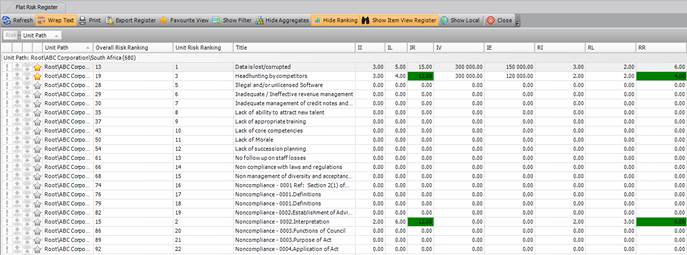
This means that the flat register loads much more quickly, especially if your register contains many entries. If you want a quick overview of a unit’s risks, objectives, controls and KIs, you can export the Flat register as a report by clicking the ![]() button.
button.
In addition, the Flat registers contain the Item View register, which is displayed in the lower half of the register working area. This section displays all linked items in the traditional hierarchy tree, enabling you to view information about linked items (such as controls, action plans or contributing factors) for a selected record. In the picture above, all risks for the selected unit are displayed. If you wish to view additional information about an item (in this case, risks), you can display the Item View register.
By default, the Item View register is not displayed when you first open the register. Click the ![]() button
button
to display it. Click an item in the top register, and all linked items pertaining to the record you have selected is displayed.
In this example, the Risk “Data is lost/corrupted” is selected in the top register, and all additional information is displayed in the Item View register.
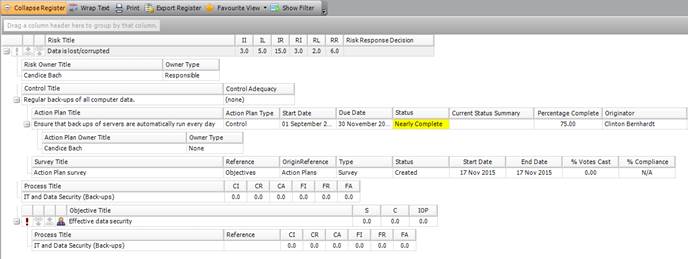
![]() You can specify that the Item View register is displayed by default each time you open a flat register. To do this, open the User preferences form (File menu > Preferences > Display Tab) and select the check box. This will affect all flat registers, and may impact performance. You can toggle the Show/Hide Item View button at any time, regardless of whether this option is
You can specify that the Item View register is displayed by default each time you open a flat register. To do this, open the User preferences form (File menu > Preferences > Display Tab) and select the check box. This will affect all flat registers, and may impact performance. You can toggle the Show/Hide Item View button at any time, regardless of whether this option is
selected or not.
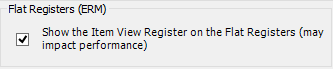
The different flat registers have several toggle buttons you can use to view different types of information. This table shows the different toggle buttons available.
|
Button |
Toggle |
Details |
|
|
|
You can choose to show a |
|
|
|
You can choose to display the |
|
|
|
Choose to show or hide the · ·
|
|
|
|
Choose to show aggregated This button is only |
|
|
|
Choose to view only controls This button is only |
|
|
|
Choose to view only action This button is only |
|
|
|
Choose to view only incidents This button is only |
You can customise and filter the flat registers as you
would any other register. You can also save a favourite view, and export a flat
register (and the item view register) as a Microsoft Excel report.